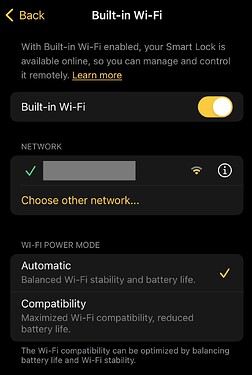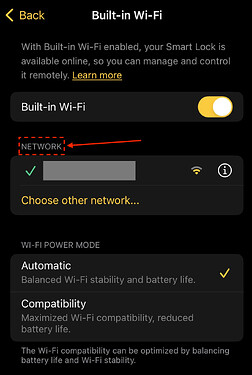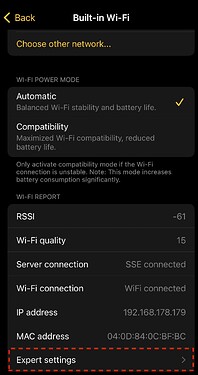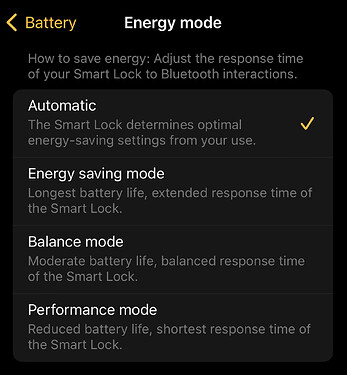The new Beta 4.4.4 update introduces two features to the Smart Lock Pro (4th generation) designed to enhance WiFi stability and integrity. To use those features make sure that the most recent App Beta is installed (see list of Prerequisites below).
1.) WiFi Modes
From now onwards it is possible to choose between two different WiFi modes.
-
“Automatic”
This mode is enabled by default by the Nuki App, designed to provide the optimal balance between battery life, response time, and WiFi stability. The WiFi-related settings remain consistent with previous beta versions. -
“Compatibility”
This mode can be manually enabled by the user through the Nuki App and is primarily intended for situations where the Smart Lock Pro cannot establish or maintain a stable WiFi connection. As the focus of this mode is ensuring maximum compatibility, it results in increased power consumption and should therefore be used with caution.
2.) WiFi Expert Settings
In case the above mentioned modes are not sufficient to achieve a stable WiFi connection there is now also the possibility to manually adjust internal WiFi related settings.
- Enter the “Built-in Wi-Fi” screen (via Settings > Features & Configuration > Built-in Wi-Fi)
- Tap 7x onto the NETWORK to display the hidden information and settings
- Scroll down and enter the WiFi Expert Settings
- Adjust the settings according to your requirements
List of adjustable settings
- Broadcastfilter: This filter defines how many Broadcasts are handled by the Smart Lock Pro, the more packages which are let through the more often the Smart Lock wakes up and the more battery power is drained
- DTIM skip interval: The DTIM interval is defined by the WiFi router and defines how often a package is transferred to the WiFi client. According to the WiFi specification it is possible to skip certain DTIM packages without getting ignored by the WiFi router, thus skipping DTIMs is a nice way to improve the power consumption as the (passive) device wakes up less frequent
- Server signal skip: This setting defines the keep alive handling between the Smart Lock Pro and the Nuki server. Again, the more frequent the Smart Lock Pro wakes up, the more battery power is drained.
- Power Saving Mode: Allows to choose the highest power saving mode of the integrated WiFi module, which supports Performance (UAPSD) and Power saving (FAST-PS).
Note: If the selected power mode is not supported by the WiFi router the firmware will automatically fall-back to the next lower power saving mode. In the “automatic” mode the firmware will always apply UAPSD (with the fallback option), while in the “compatibility” mode it will always apply FAST-PS per default. - Server Signal Response: With this setting the Smart Lock Pro is actively sending a keep-alive package to the Nuki server to ensure the connection is kept online even if single packages are lost.
Important note🚨
Only change the expert settings if the WiFi connection is unstable as any change will impact the Battery consumption and thus lead to shorter Battery lifetime‼️
Prerequisites
- Smart Lock Pro (4th generation) has installed the most recent Beta (>=4.4.4)
- The most recent Nuki App Beta is installed
Annotation
Until now the Energy mode (Settings > Features & Configuration > Battery) was re-used to change WiFi related settings in the background. This controversal UX has now been cleaned up by introducing the above described WiFi Energy Modes and Expert Settings. Resulting the original Energy mode is now mainly reliant to the Bluetooth advertising intervals (again):