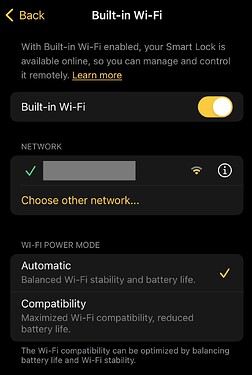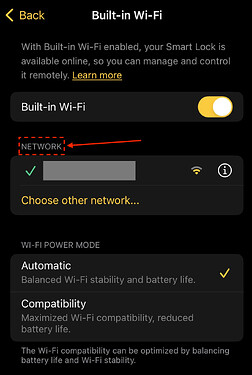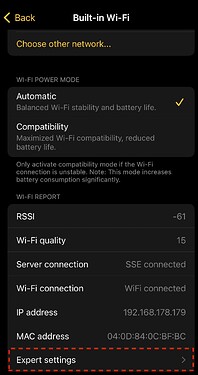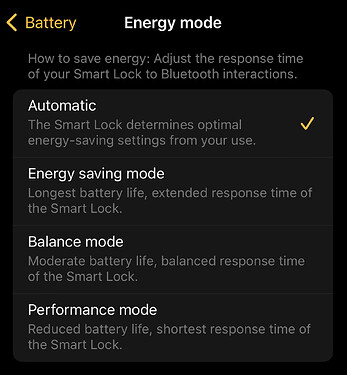Q: My Smart Lock Pro (4th generation)/Ultra struggles to keep the WiFi connection steadily online. What should I do?
Most WIFi and MQTT related problems origin from the power saving that the Nuki Smart Locks have to apply and use in order to achieve a certain lifetime based on the 4xAA batteries while being fully connected and online.
Therefore, most of the issues do not rely only on the Nuki Smart Lock but also on the given network infrastructure and settings. To check if generally a stable connection is possible we suggest to adapt the WiFi power saving of the Nuki Smart Lock and observe the stability.
Make sure your Smart Locks firmware is updated to at least Beta 4.4.4 or higher and that you have the latest version of the Nuki App on your phone. On the WiFi settings screen you have two options to change the WiFi power saving settings:
1.) WiFi Modes
-
“Automatic”
This mode is enabled by default by the Nuki App, designed to provide the optimal balance between battery life, response time, and WiFi stability. The WiFi-related settings remain consistent with previous beta versions. -
“Compatibility”
This mode can be manually enabled through the Nuki App and is primarily intended for situations where the Smart Lock Pro cannot establish or maintain a stable WiFi connection. As the focus of this mode is ensuring maximum compatibility, it results in increased power consumption and should therefore be used with caution.
2.) WiFi Expert Settings
In case the above mentioned modes are not sufficient to achieve a stable WiFi connection there is also the possibility to manually adjust internal WiFi related settings.
- Enter the “Built-in Wi-Fi” screen (via Settings > Features & Configuration > Built-in Wi-Fi)
- Tap 7x onto the NETWORK to display the hidden information and settings
- Scroll down and enter the WiFi Expert Settings
- Adjust the settings according to your requirements
List of adjustable settings
- Broadcastfilter: This defines how broadcasts are handled by the Smart Lock Pro. The more packages are let through the more often the Smart Lock wakes up and the more battery power is drained. Some routers require that the Smart Lock responds to some broadcasts (e.g. ARP requests), therefore turning it to medium or off can increase the compatibility. Warning: This can have a major impact on battery life in some networks.
- DTIM skip interval: The DTIM interval of your network is defined by your WiFi router and defines how often the Smart Lock wakes up to listen for WiFi data packages. Skipping intervals saves power, but increases the latency. Set it to router skip rate in order to not skip any wake ups and increase the compatibility. Turning it off is not recommended, but maximizes the Smart Locks response time (latency). If you can change the DTIM interval in your WiFi routers settings, we suggest to set it to 3.
- Server signal skip: This setting defines how often keep alive signals are sent between the Smart Lock Pro and the Nuki server from 60s to 5min. The more frequent the Smart Lock Pro wakes up and sends data, the more battery power is drained, but the faster a corrupt connection is detected and reestablished. Turning it off can increase the compatibility in some cases.
- Power Saving Mode: Allows to choose the highest power saving mode the integrated WiFi module tries to apply. It supports Performance (UAPSD) and Power saving (FAST-PS). If the WiFi network does not support a certain power saving strategy it will fall back to the lower one. FAST-PS can increase the compatibility in some cases.
- Server Signal Response: With this setting the Smart Lock Pro is actively sending keep-alive packages to the Nuki server. If it is turned off only the Nuki server sends keep-alive packages. Turning this feature on can increase the stability of the server connection in some cases.
Important note🚨
Only change the expert settings if the WiFi connection is unstable as any change will impact the Battery consumption and thus can lead to much shorter Battery lifetime‼️
Prerequisites
- Smart Lock Pro (4th generation) has installed the most recent Beta (>=4.4.4)
- The most recent Nuki App Beta is installed
Annotation
Until now the Energy mode (Settings > Features & Configuration > Battery) was re-used to change WiFi related settings in the background. This controversal UX has now been cleaned up by introducing the above described WiFi Energy Modes and Expert Settings. Resulting the original Energy mode is now mainly reliant to the Bluetooth advertising intervals (again):