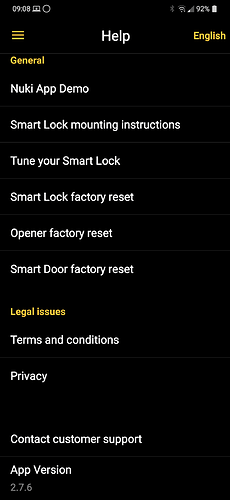Hello Axel, unfortunately nothing has changed. The Nuki support gave me general hints, which I followed all. The frequency of the door opening automatically has not increased.
I was told if this does not help to send a bug report to support via the app. So exactly what you did as well. I will now do the same. I copy once the complete answer of the support in here:
Hi Andreas,
Thanks for your message.
Auto Unlock is influenced by various factors and sometimes requires a “learning phase”. This means that the operating system of your smartphone and the Nuki app have to get used to each other first. We therefore recommend to activate the Auto Unlock feature and test it over a period of several days. Please do not deactivate the function if there are any problems - otherwise you will interrupt the learning process of smartphone and Nuki app.
Under the following link we have also summarized some tips to improve the Auto Unlock quality:
https://nuki.io/de/hilfe/smart-lock-de/sl-fehlerbehebung/auto-unlock-optimieren/
It is crucial that the Nuki app is not limited in its function by any energy saving modes.
Depending on the operating system of the smartphone or even the version of the operating system, system updates may automatically activate energy saving modes. Even if you had already disabled them for the Nuki app, the settings might have been reset unnoticed.
You can easily check this in the system settings of your smartphone and change it again if necessary.
We also recommend to set the geofence range as wide as possible. Make sure that the radius is at least 200m.
Auto Unlock is triggered by two “events”:
● Entering the geofence area
The establishment of a Bluetooth connection between the smartphone and the smart lock.
The Auto Unlock process is basically what happens:
As soon as your smartphone crosses the geofence boundary, the operating system detects the position and “wakes up” the Nuki app. It then starts the Bluetooth scan to find the Smart Lock. As soon as a Bluetooth connection can be established, the lock is activated via Auto Unlock.
If the geofence area is configured large enough, there will be more time for this process.
After you have adjusted all settings according to our recommendations, please reset the Auto Unlock function. Simply deactivate all smart actions, restart your smartphone and then reactivate the desired functions.
Test Auto Unlock with the changed settings for a few days and give the devices some time to go through the “learning phase” again.
If the problem persists contrary to expectations, please send us a bug report via the internal contact function from the Nuki app.
To do so, please go to the app’s main menu under Help and select Contact Support.
Please select the name of the affected device and make sure that you are within Bluetooth range of this device when sending the request.
As a description of the error, please simply enter your current ticket number #######.
Please also provide us with the specific times when Auto Unlock was not performed at all or not performed in a timely manner. Additionally, a screenshot of the corresponding action from your log and a screenshot of the last Auto Unlock can be helpful in the analysis. You can get this view under the menu item Smart Actions in the Auto Unlock settings. Select the menu item Last Auto Unlock and save the displayed screen.
If you still experience problems, please send us the relevant information as described above so that we can analyze the situation in detail.
Best regards,